How to Turn on Dark Mode in Microsoft Edge Browser
Discover the quick and easy way to switch your Microsoft Edge browser to dark mode and enjoy a more comfortable browsing experience.
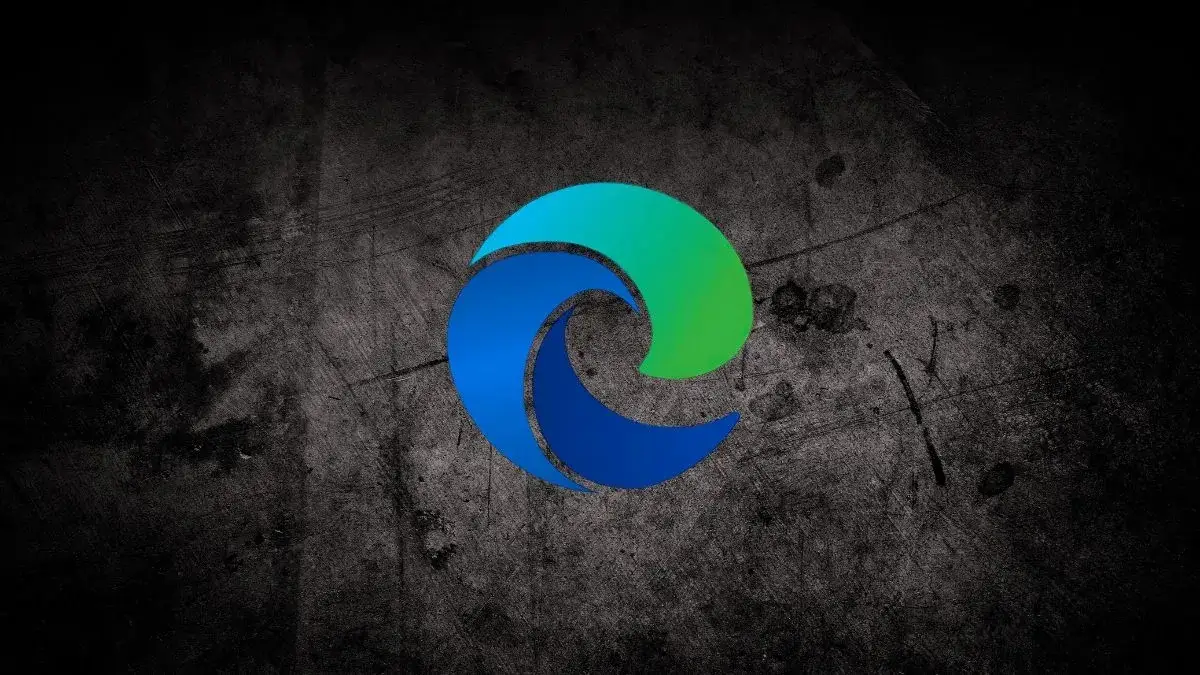
Hey everyone!
Spend a lot of time in Microsoft Edge? You know, hopping between tabs, researching, shopping, catching up on news... If you're like me, after a while, those bright white interfaces can start feeling a little harsh on the eyes, especially in the evening!
Good news! Just like lots of other apps these days, Microsoft Edge has a built-in dark mode, and it's super easy to switch on. It will change the look of the browser itself – the menus, the tabs, the settings pages, and other Edge-specific stuff – to a much more comfortable, darker theme.
Ready to give your eyes a break and make Edge look sleek? Let's do it!
Open Microsoft Edge: Make sure you have your Edge browser open and ready to go.
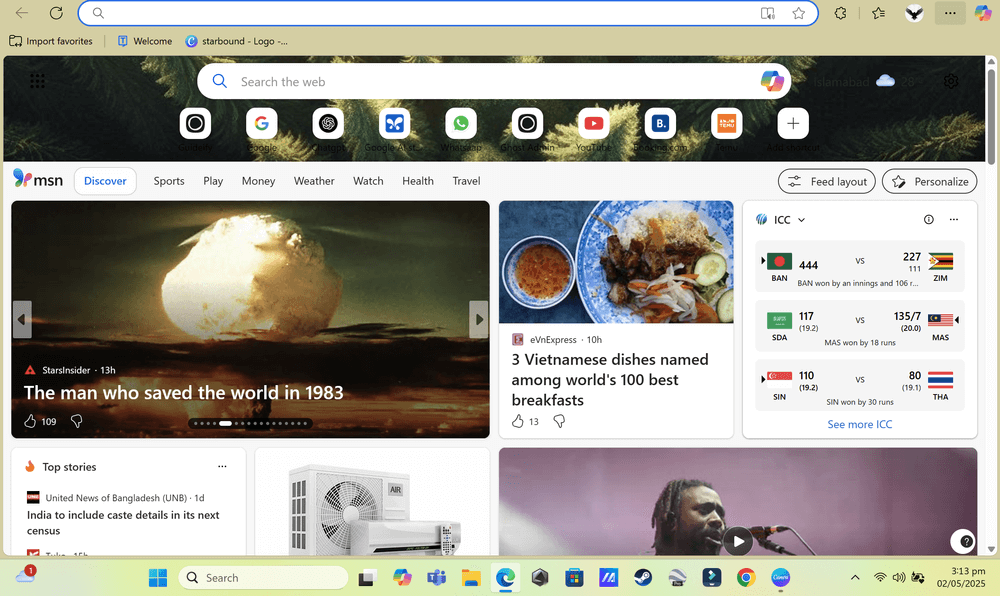
Find the Settings Menu: Look for the three horizontal dots (...) in the top right corner of the Edge window. Click on them to open the main menu.

Go to "Settings": Near the bottom of that menu, you'll see "Settings". Click on that. This will open the Settings page in a new tab.
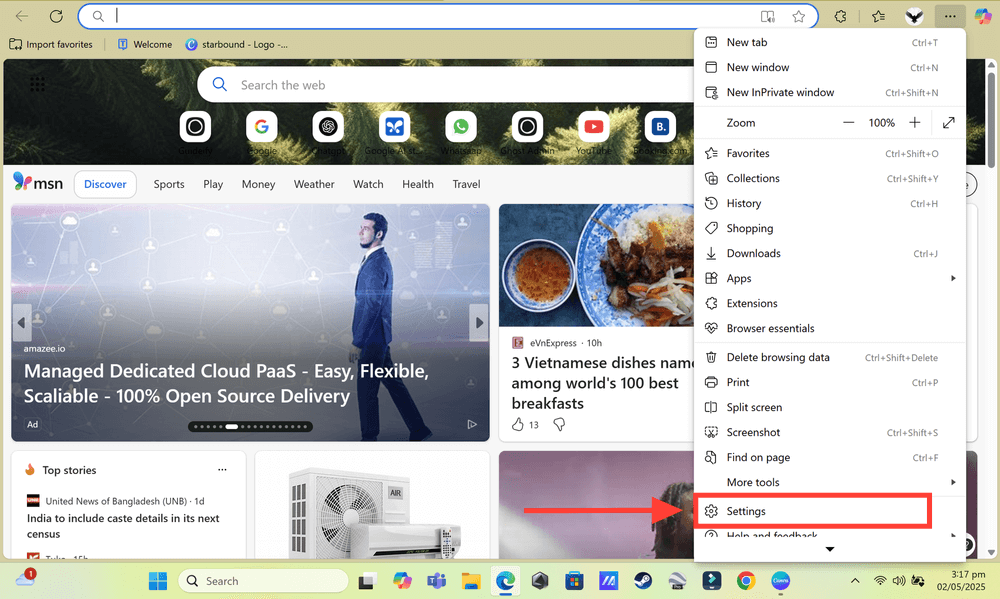
Navigate to "Appearance": In the sidebar on the left side of the Settings page, find and click on "Appearance". This is where you customize how Edge looks.
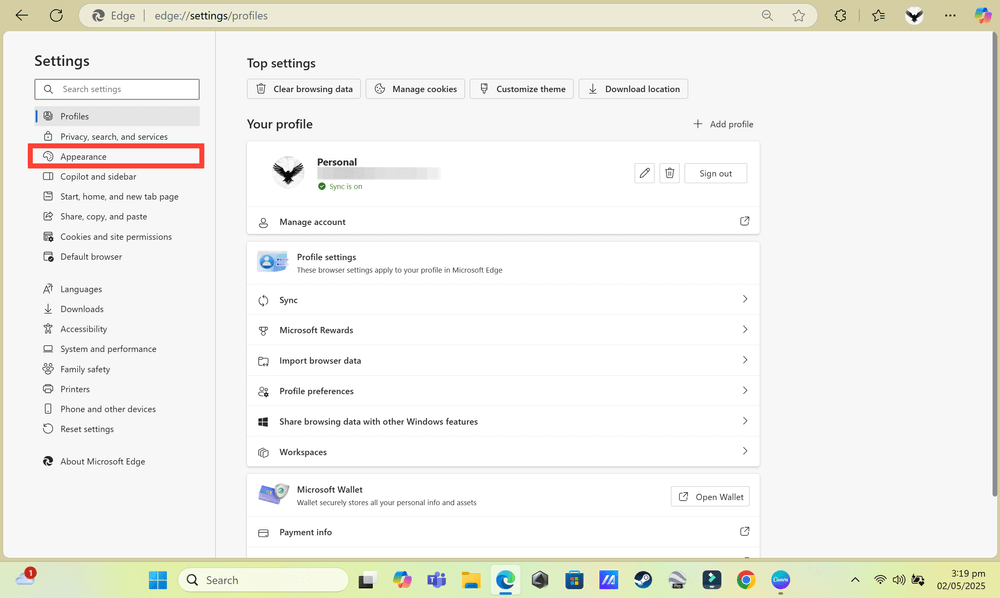
Choose Your Theme: On the Appearance page, right at the top under "Overall appearance," you'll see a multiple options as depicted below.
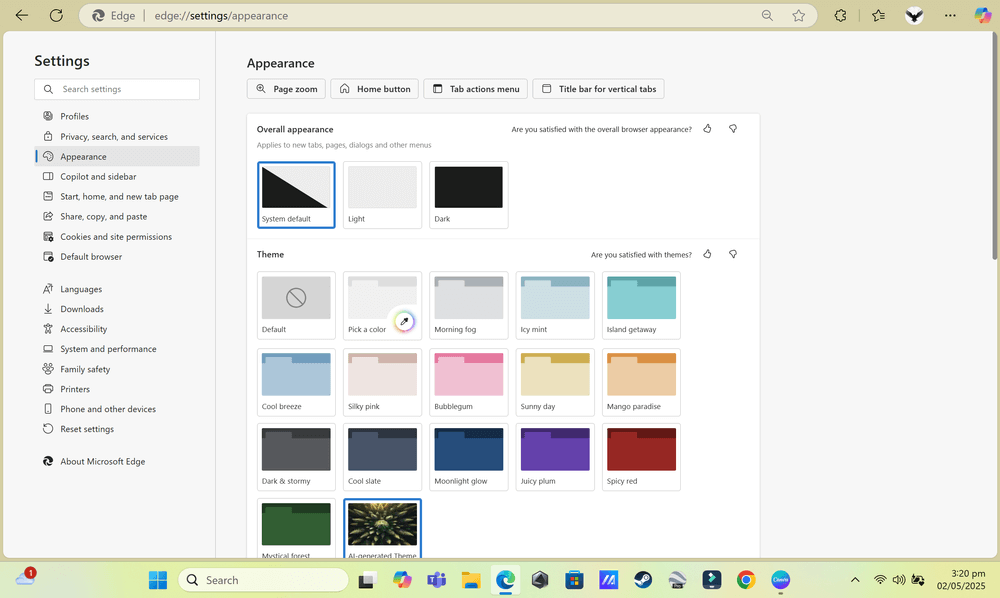
You'll likely see options like:
- System default: This tells Edge to follow whatever theme (light or dark) you have set in your Windows or macOS operating system settings. Pretty handy if you switch your whole computer's theme around!
- Light: The standard bright theme.
- Dark: Ah, the one we want!
Select "Dark": Click on "Dark" in the dropdown menu.
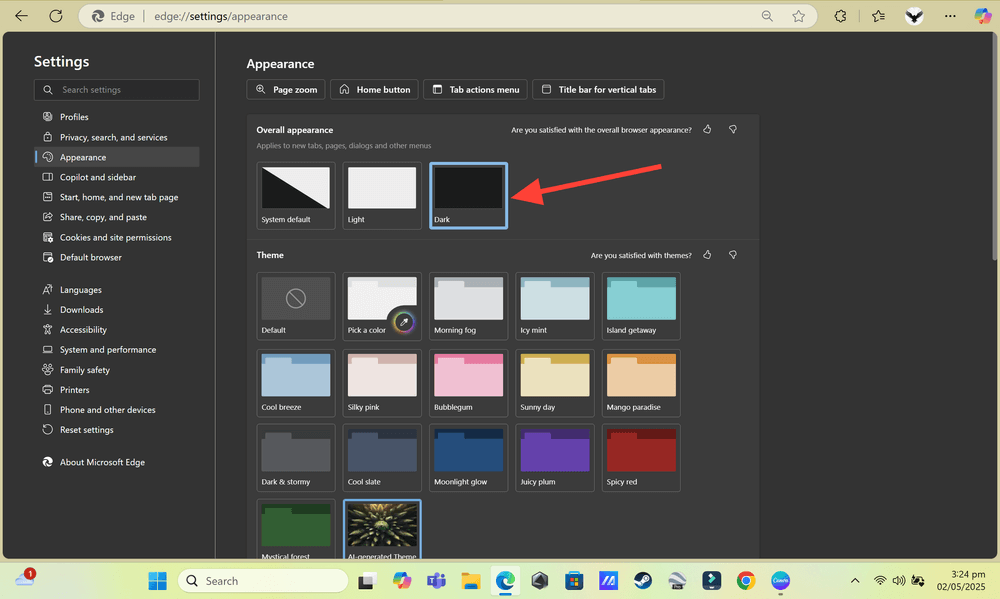
And Ta-Da!
As soon as you click "Dark," you should see the Edge browser window, tabs, menus, and the settings page you're on instantly switch to a darker theme. How much better does that look?
Enjoy the Dark Side!
Switching Edge to dark mode is a simple step that can make your browsing experience much more comfortable, especially during extended use. It's quick to do, and you can always switch it back if you change your mind.
So go ahead, give it a try and enjoy the new, darker look of your Microsoft Edge browser!
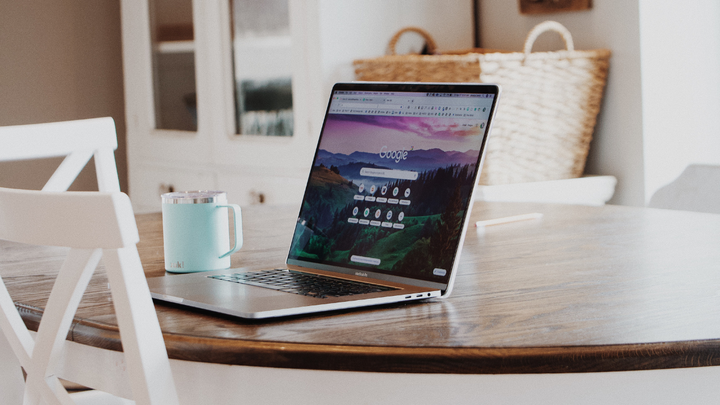

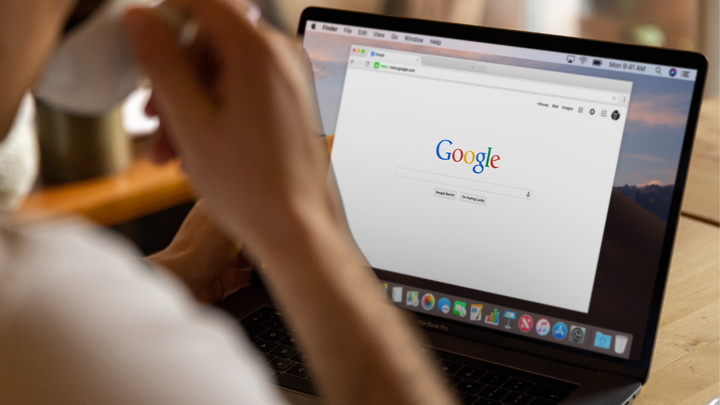
Comments ()