How to Make Chrome Your Default Browser in Windows 11
Set your preferred browser! Learn the quick process for how to make Chrome your default browser in Windows 11 so all your links open where you want them.
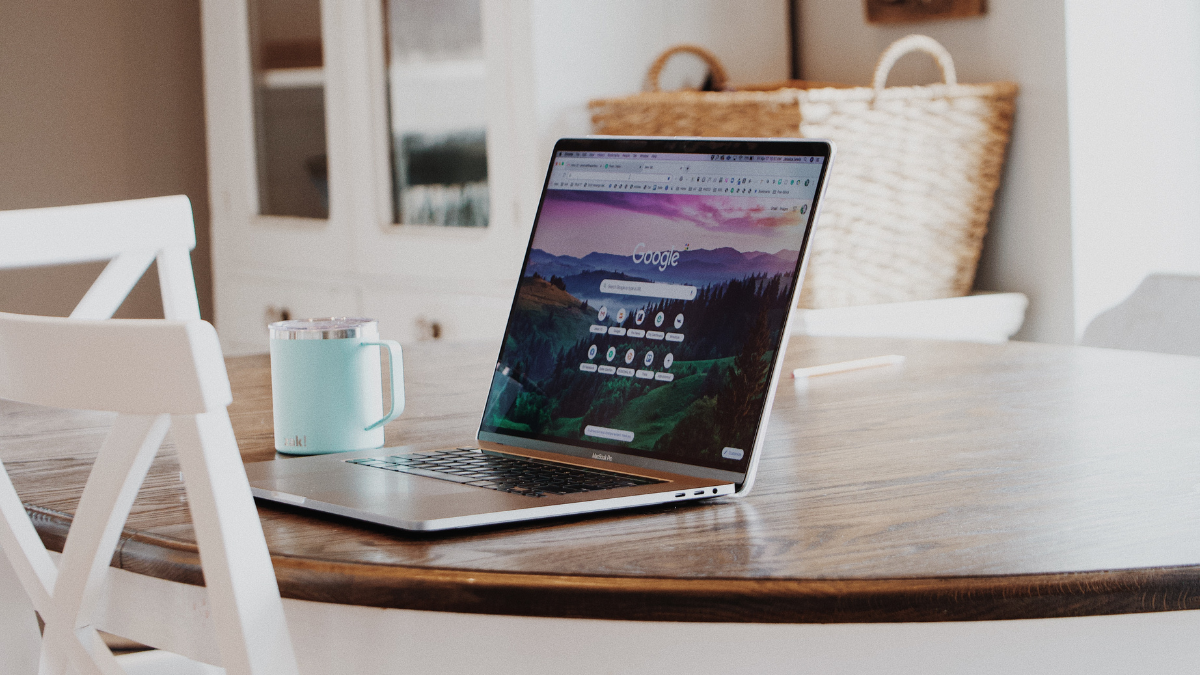
Hey there!
If you've recently upgraded to Windows 11 or just got a new computer with it installed, you might have noticed something – clicking on web links from emails or other apps often opens them up in Microsoft Edge by default.
While Edge is a perfectly fine browser, maybe you prefer Google Chrome (like many of us!). You love its speed, its extensions, or how it syncs all your stuff. The good news is, you absolutely can make Chrome your go-to browser for everything.
Windows 11 changed the way default apps are set compared to Windows 10, but don't worry, it's still pretty straightforward once you know where to look.
Let's walk through the steps to make sure all your links open automatically in your favorite browser!
Step 1: Open Your Windows 11 Settings
First things first, let's get to the main control panel for your Windows setup.
- Click on the Start button (Windows type square icon).
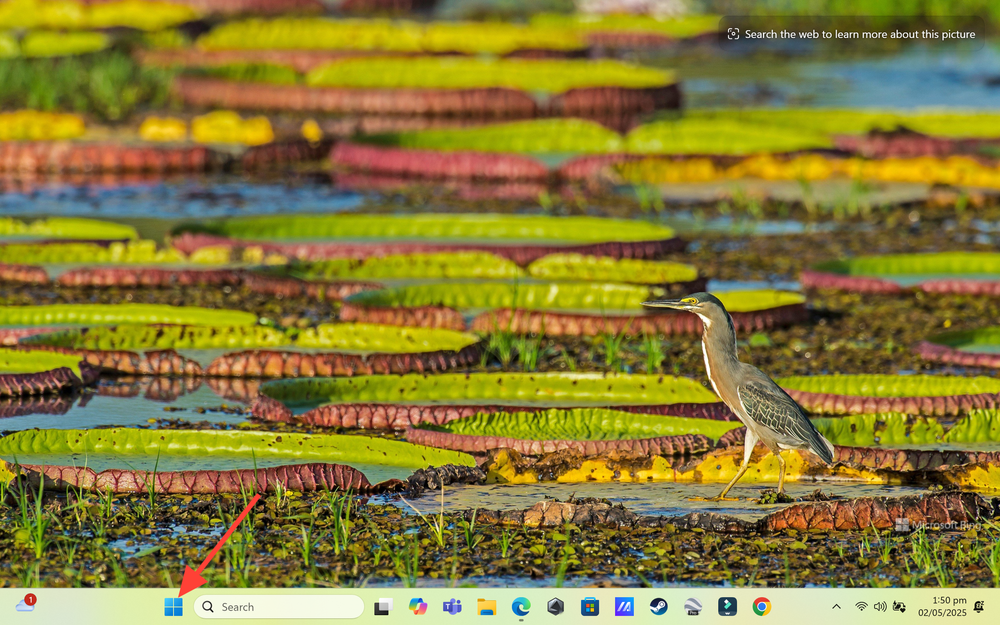
- Type Settings and click on the app that appears.
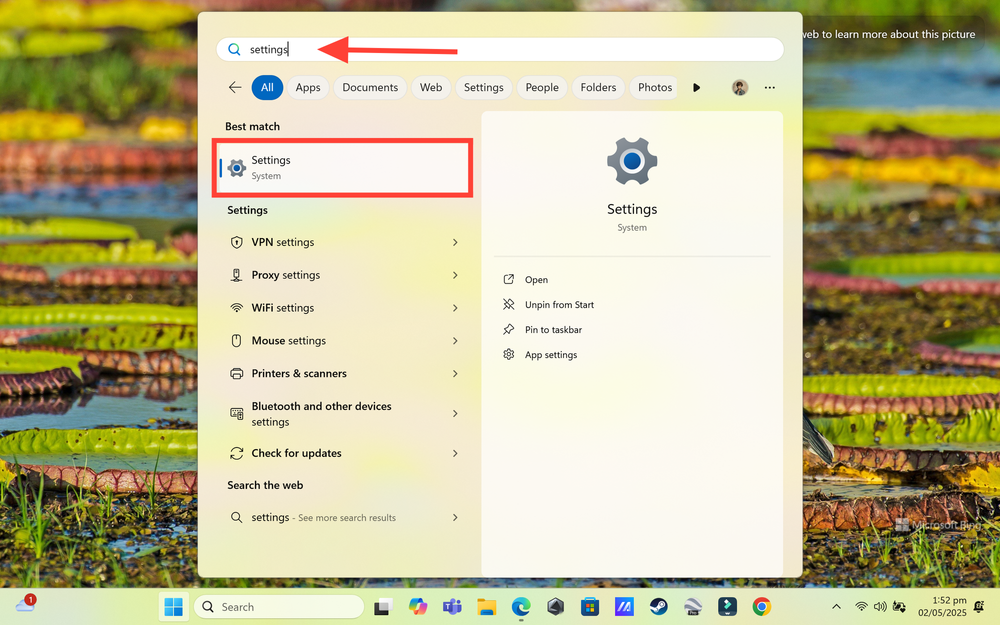
Alternatively, a super quick way to open Settings is by pressing the Windows key + I on your keyboard.
Step 2: Go to the "Apps" Section
In the Settings window, you'll find a menu on the left-hand side.
- Click on Apps in that left-hand navigation menu.
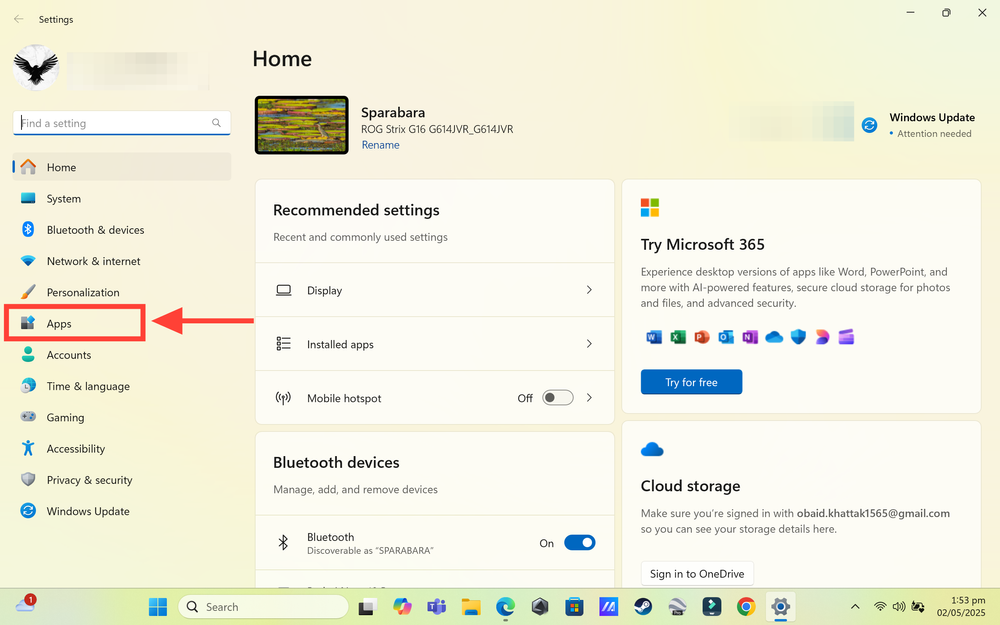
Step 3: Find "Default apps"
Now that you're in the Apps settings, look for the option to manage your default programs.
- Click on Default apps in the right-hand panel.
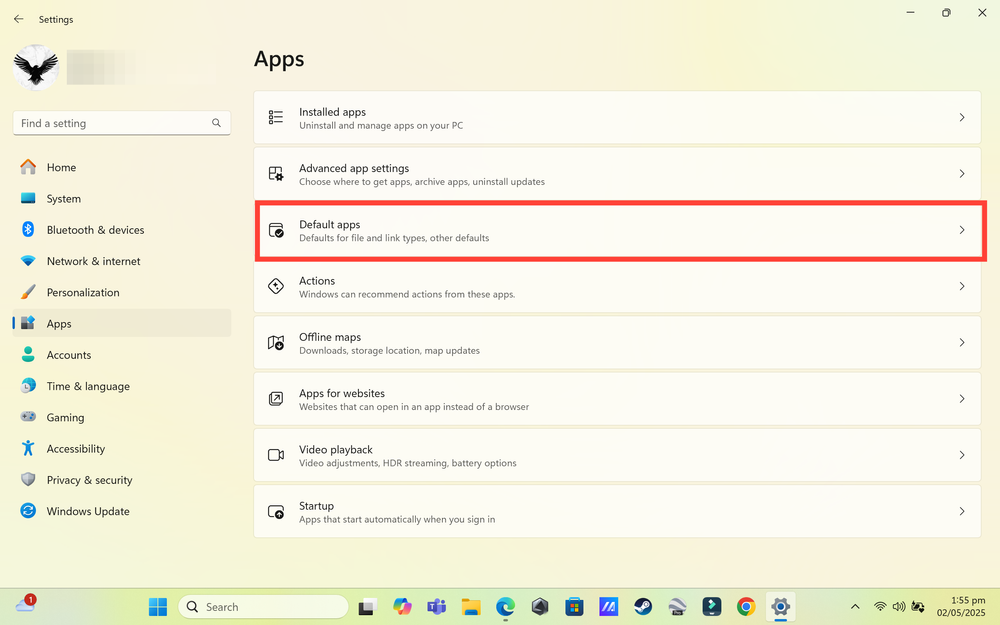
Step 4: Locate Google Chrome in the App List
Windows 11's default app settings are organized by individual applications.
- On the "Default apps" screen, you'll see a long list of all the apps installed on your computer.
- To quickly find Chrome, you can scroll down the list or, even faster, type "Google Chrome" (or just "Chrome") into the search box labeled "Sets defaults for application" near the top of the app list.
- Once you see Google Chrome in the list, click on it.
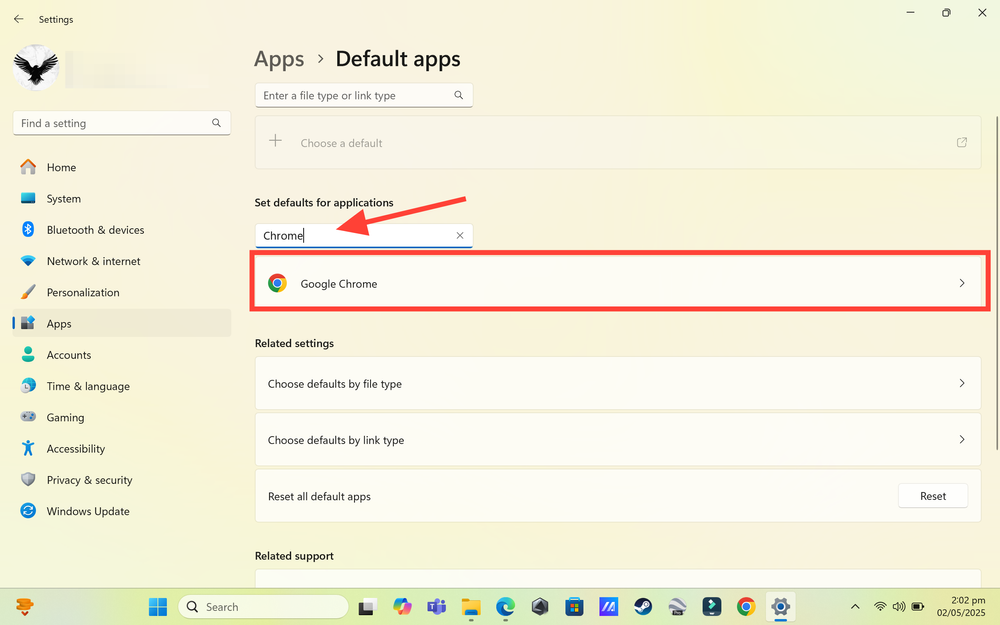
Step 5: Assign Chrome as the Default Browser
This is the key step! You need to tell Windows to set it as default browser. Just simply click on Set default.
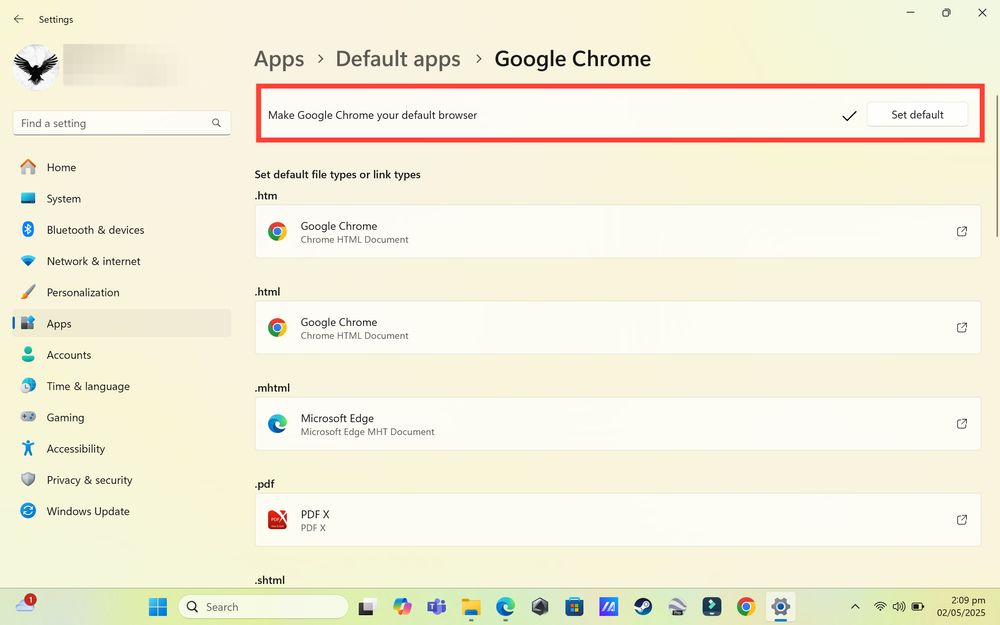
You're All Set!
Congrats! You've successfully configured Windows 11 to use Google Chrome as your default browser.
Close the Settings window. Now, whenever you click on a link from outside of Chrome, Windows should obediently open it right where you want it – in Google Chrome! Enjoy a smoother, more consistent browsing experience.


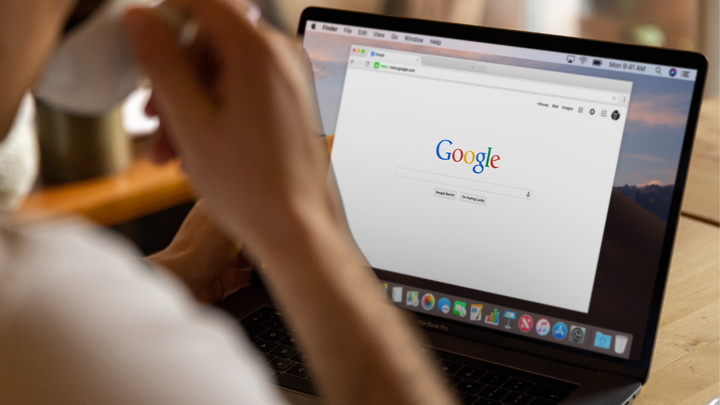
Comments ()